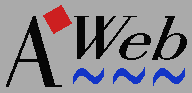 The GUI
The GUI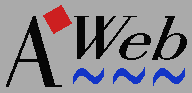 The GUI
The GUI
| URL field | URL template | Background status | * Back | * Forward | * Home | * Add to hotlist | * Hotlist |
| Status | Secure indicator | * Cancel | * Network status | * Search | * Reload | * Load images | |
| User buttons | |||||||
The top two rows form the navigation gadgets. You can configure AWeb not to show these gadgets, for example if you are using a third-party alternative navigation control window.
You can also configure the function of the ten gadgets marked with an asterisk (*). Described below is their default function.
To save precious space on your screen, you have the option to turn all the gadgets off so they are not visible.
The Project / Open WWW menu function or its shortcut,
AW, will activate this field and preload it with
"http://www." for even more convenience.
http://www.". The URL field
will be activated and preloaded with the partial URL.
First, when browsing through a page, it shows the URL "behind" the link currently pointed to with the mouse. That is, when you click this URL will be retrieved.
Second, when a page is being loaded for this window, it shows the current state. If actual data is retrieved, a progress bar will appear showing how far the load process is. The progress bar will not appear if the final size of the document is not known on forehand.
This indicator lets you know if there are still things loading in the background, and how rapidly they progress. If you want more detail, the network status window will tell you everything.
You can configure this indicator to play at a constant speed when one or more transfers are going on.
The Navigate / Back menu function, or its shortcut,
AB, or the Alt + cursor left
key combination, will do the same.
The Navigate / Forward menu function, or its shortcut,
AF, or the Alt + cursor right
key combination, will do the same.
The Navigate / Home document menu function, or its shortcut,
AD, will do the same.
The Hotlist / Add to hotlist menu function, or its shortcut,
AA, will do the same.
The Hotlist / Show hotlist menu function, or its shortcut,
AH, will do the same.
You can configure AWeb so that this button opens the hotlist viewer window instead.
The Control / Cancel load menu function, or its shortcut,
AX, and the Esc key, will do the same.
The Control / Network status menu function, or its shortcut,
A?, will do the same.
The Project / Search... menu function, or its shortcut,
AF, will do the same.
The Control / Reload current menu function
will do the same.
The Control / Load images now / All images
menu function, or its shortcut,
AI, will do the same.
If you have defined more buttons than fit in the window, you can scroll the button bar horizontally. Click and drag the mouse to the left or the right while you hold the SHIFT key.
To save valuable browser space on small screen, you have the option to hide the user buttons.